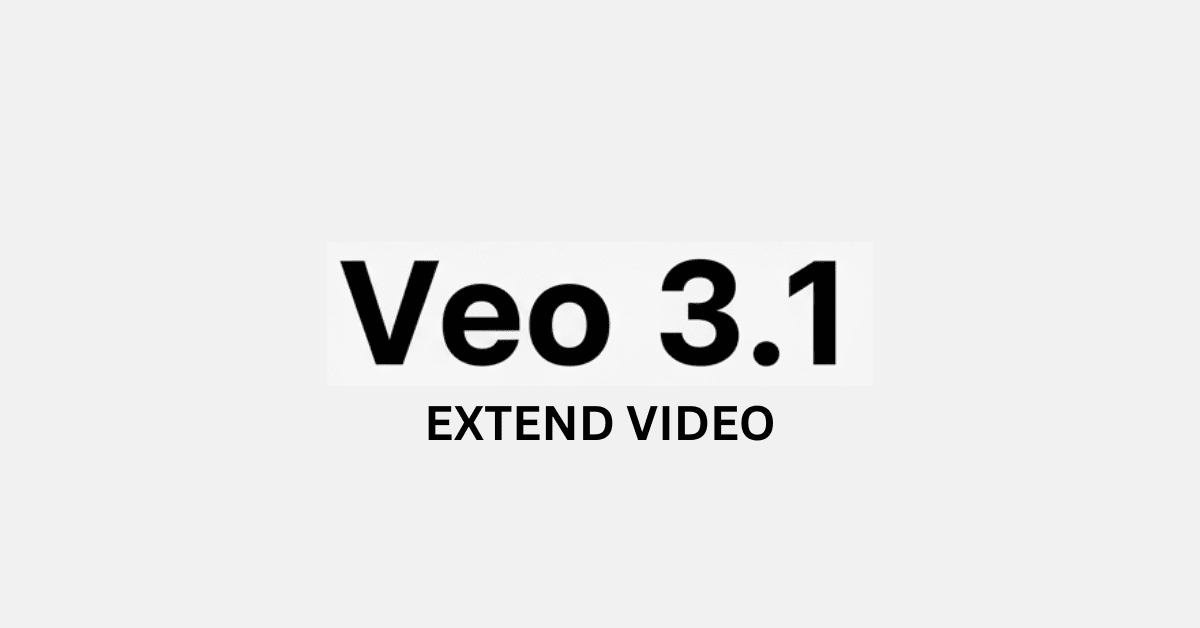Generating single, short video clips with AI is easy. The real challenge is achieving continuity creating a single, flowing narrative across multiple generated shots.
This article provides a simple, step by step tutorial using Google’s Veo 3.1 model (accessed via Google Flow). I will break down how to link multiple distinct camera movements into one seamless, high quality mountain and river sequence, proving that long form AI storytelling is now easily possible.
1: The Core Tools and Principles
Before starting, understand the key to long sequences is the Scene Extension feature.
Full Video Sequence:
Four seamless shots created using Veo 3.1 Scene Extension.
Veo 3.1 and Google Flow Explained
| Tool | Role in Continuity | Key Function to Master |
|---|---|---|
| Veo 3.1 | Generates video with improved prompt adherence and maintains visual consistency (characters, style). | It analyzes the final second of the previous clip to start the new one. |
| Google Flow | Provides the environment to easily stitch clips together and execute the Extension command. | Use its interface to apply new prompts directly to the end of your last clip. |
The Golden Rule for Extension Prompts:
When extending, your prompt must not just describe the new shot, but also reference the transition from the previous shot.
2: The 4 Shot Sequence Breakdown & Prompts
This section details the four shots created for our mountain climbing sequence, focusing on how each prompt ensures continuity in camera motion and location.
Shot 1: The Powerful Introduction (Creating the Base)
- Goal: Establish the setting and the lone climber with a dynamic wide shot.
- Camera Movement: High Angle Approach (Getting closer to the figure)
Prompt Used: The camera starts with a high, wide shot over the jagged Alpine cliffs, slowly and smoothly gliding toward the lone climber braced on a knife edge ridge, until it snaps onto a close up of the figure staring into the plunging valley and thunderous gorge and glacier fed river far beneath smooth cinematic movie shot
Key for Next Extension:
The first shot ends with a close up on the climber. Our next prompt must start by acknowledging this position.
Shot 2: The Dramatic Descent (Extension 1)
- Goal: Seamlessly move the camera from the climber’s face down to the river.
- Camera Movement: Controlled Vertical Descent (Crane Down).
Prompt Used: The camera swiftly pulls back and swings in a graceful, wide arc over the climber, maintaining a smooth, cinematic quality. The shot transitions from the focused figure to a breathtaking, low angle crane shot that descends rapidly and smoothly down the sheer cliff face, past the jagged rocks, until it dramatically plunges into the deep gorge, focusing sharply on the turquoise, glacier fed river violently rushing over smooth stones. Ambient audio transitions to the loud roar of the water.
Key for Next Extension:
This shot ends in a close up above the river. The next prompt must continue this low to the water perspective.
Shot 3: The Immersive Flight (Extension 2)
- Goal: Follow the river’s flow at high speed to create an immersive feel.
- Camera Movement: Fast Forward Tracking Shot (Low to water).
Prompt Used: The camera, hovering just above the rushing, turquoise river, begins a rapid, continuous forward tracking shot, following the turbulent flow as it violently rushes down the steep, rocky gorge. The perspective is highly immersive and low to the water, capturing the spray and white foam with hyper real detail. The canyon walls blur in the background, emphasizing the camera’s speed. The loud, dynamic roar of the river is the dominant sound.
Key for Next Extension:
We are moving fast inside the gorge. The next prompt must use this speed and switch direction vertically.
Shot 4: The Grand Revelation (Extension 3)
- Goal: Transition from the fast river to the vast, open sky and a soaring eagle.
- Camera Movement: Rapid Vertical Ascent (Boom Up) followed by a slow reveal.
Prompt Used: Maintaining the previous rapid speed, the camera sharply pulls up and rockets vertically from the river, ascending rapidly between the steep, rocky walls of the gorge. The upward movement is swift and smooth, passing the rugged cliff faces in a continuous, dynamic cinematic boom up. The movement slows down as it breaks free of the gorge, revealing a vast, open blue sky where a lone, majestic Golden Eagle soars in a slow, graceful circle.
Conclusion: Key Takeaways for Multi Shot Success
Mastering Veo 3.1 continuity is about being a precise director. To ensure your videos flow well, always follow these rules:
- Prioritize Simple Motion: Always specify a single, clear camera movemen per shot (e.g., track forward, dolly in, crane up) to avoid breaking the sequence.
- Explicitly Link Shots: Start your extension prompt with phrases that acknowledge the previous clip’s speed or location (e.g., Maintaining the previous speed…, The camera now quickly shifts…).
- Use Cinematic Terms: Words like ‘tracking shot,’ ‘crane shot,’ or ‘low angle’ give Veo the best technical direction.
- Audio is Key: Use the audio descriptions to connect the scenes emotionally and contextually (e.g., transition from loud roar of the water to wind whistling).
Ready to direct your own AI movie? Follow this guide and share your results with me on X (twitter) I’d love to see what you create!
And… If you found this guide helpful, explore my other AI video creation tutorials or read What’s New in Veo 3.1 for deeper insights.